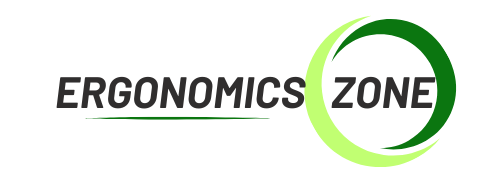Microsoft Sculpt Ergonomic Keyboard: A Comprehensive Review
We may earn a commission for purchases made using our links. Please see our disclosure to learn more.
Hey guys! Have you ever felt wrist aches and stiff shoulders after typing away on your keyboard for hours? I work in front of a computer almost every day, writing blogs so I totally felt those nasty, annoying pains more than once. But after enduring the discomfort for so long, I’ve found out the root cause… and it’s because of my old keyboard!!! That’s why I tried to look for an alternative and learned about the Microsoft Sculpt Ergonomic Keyboard. It has made typing on a keyboard easier for me! So, let me tell you all the things you need to know.
First Impressions: A Unique Design
Alright then, let’s talk about first impressions here. While I was searching online for ergonomic keyboards, I saw the Microsoft Sculpt Ergonomic Keyboard. I was like… hey this one looks cool! It has split layouts and cushioned palm rests. I’d never seen one like that before. Now that one really captured my attention! The keyboard’s design copies the natural curve of our hands. And you know what? It kinda looks weird but it actually works. It is so much easier to type on the keyboard because of the domed shape and curved key arrangement.
Design and Build Quality
Let’s go to the basics. I’m looking for a keyboard that is made from quality materials so it will last longer. And you know what… the build of this keyboard is amazing. It’s made from durable materials. Just by looking at it, you can already tell that it’s sturdy. I want a keyboard that will last long so I don’t need to replace it often. The keys are well-spaced with a soft touch when you type. The split layout breaks the keyboard into two sections, so your hands can relax. This design cuts down the strain on your wrists and forearms. No more complaining!
Key Features of the Microsoft Sculpt Ergonomic Keyboard
Here are some standout features that make this keyboard a winner:
1. Split Keyboard Layout: This design encourages a natural hand position, reducing strain on your wrists and forearms.
2. Cushioned Palm Rest: The cushioned palm rest is a godsend, providing support and comfort for longer typing sessions.
3. Domed Shape: The keyboard’s domed shape follows the natural curve of your hands, making typing feel more ergonomic.
4. Curved Key Layout: The keys are arranged in a curve, so your fingers can reach them comfortably without stretching.
5. Detachable Number Pad: The detachable number pad offers flexibility so you can place it wherever you want.
Check this out:
Comfort and Ergonomics
Talking about comfort, this keyboard can give you just that. I think that their ergonomic design is superb! It may look and feel weird at first but to be honest, the split layout can give huge relief. Especially if you’re like me who spends hours typing. The cushioned palm rest supports your wrists just right. In a nutshell, this keyboard can keep you comfy even if you type all day.
If you often feel wrist and shoulder pain from typing, using an ergonomic keyboard can help. Research shows that ergonomic keyboards, like the Microsoft Sculpt Ergonomic Keyboard, can significantly reduce wrist pain and improve typing posture. For example, one study found that ergonomic keyboards lowered pain levels after 12 weeks compared to regular keyboards (Science.gov). Another study showed that typing for long periods can affect the median nerve, highlighting the need for ergonomic designs (Science.gov). Check out the full studies here and here.
Ease of Use and Setup
You don’t need to worry about setting this up, it’s a piece of cake… super easy and fast! It comes with a wireless USB receiver that you plug into your computer or laptop. The keyboard connects almost instantly without software installations. Plug in the receiver, and use it right away.
Performance and Typing Experience
Typing on this keyboard feels… different BUT in a good way! The keys are soft and have this eargasmic tactile feedback (ooh I love those clicking sounds!). It might take a few days to get used to it, but if you do, you’ll thank me for introducing it to you 😉 Give it some time and you’ll notice how comfortable it is unlike your old keyboard. Try to use it often and have patience. You’ll get the hang of it.
Who Should Use the Microsoft Sculpt Ergonomic Keyboard?
This type of keyboard is perfect if you’re like me who spends a lot of time typing. Are you a writer? Or maybe you work on a computer from 9-5? Well then, this keyboard is best for you. If you’ve ever felt wrist pain as a result of typing, switching to an ergonomic keyboard like this one is a game-changer. This can be your go-to keyboard.
Comparison with Other Ergonomic Keyboards
When comparing the Microsoft Sculpt Ergonomic Keyboard vs other ergonomic keyboards available out there, I’ll go for the first one. It has several features that truly stand out among the rest. The split layout, cushioned palm rest, and curved key arrangement? They will give you comfort. Sure, other ergonomic keyboards may offer similar features, but the build quality and design of this keyboard? They’re the best.
Tips for Adjusting to the Microsoft Sculpt Ergonomic Keyboard
Switching to an ergonomic keyboard can take some time to get used to. Here are a few tips to help you adjust:
1. Give It Time: Don’t hurry. It will take a few days to get used to the new keyboard. Try to use it as often as you can. Yes, it might feel strange at first, but you’ll get used to it.
2. Position It Correctly: Position is very important. Make sure the keyboard is placed in a way that your hands and wrists are relaxed.
3. Practice: Alright, practice makes perfect… right? Use the new keyboard frequently to get comfortable with the key placement. The more you use it, the more natural it will feel.
Customer Reviews and Feedback
The Microsoft Sculpt Ergonomic Keyboard has received positive feedback (count me in) for its comfort and unique design. Many users have said that it reduced their discomfort and improved their typing experience. They also mentioned that it takes a little time to get used to the split layout, but once they do, they find it much more comfy than the usual keyboard.

Where to Buy The Microsoft Sculpt Ergonomic Keyboard
Planning to buy one for you? I got you covered! You can find the Microsoft Sculpt Ergonomic Keyboard on Amazon, just click here and you’ll see the price and all of its features. If you’re still in doubt or unsure if you’re going to buy it or not… just think about the comfort it can give you. It should be enough to convince you to get one yourself.
Price and Value
The Microsoft Sculpt Ergonomic Keyboard is a bit more costly than a standard keyboard. But that’s fine because it’s an investment. Nothing beats the comfort you can get from it. Considering all its features, it’s indeed a valuable addition to any workspace.
Final Thoughts
If you want to improve your typing and have comfort, the Microsoft Sculpt Ergonomic Keyboard is a great choice. Its ergonomic features make it stand out from the rest. And if you’re like me who spends most of you’re time typing… investing in an ergonomic keyboard like this one is something you will not regret at all and will make your day.
FAQs about the Microsoft Sculpt Ergonomic Keyboard
1. Is the Microsoft Sculpt Ergonomic Keyboard compatible with both Windows and Mac? Yes, it is. However, some function keys may work differently on Mac.
2. How long does it take to get used to the split layout? It really depends on you. Some users might take a few days to a week to adjust to the new layout.
3. Does the keyboard require batteries? Yes, because this keyboard is wireless and requires two AAA batteries.
4. Can the number pad be used independently? Yes, the detachable number pad can be placed anywhere you find convenient and used independently from the main keyboard.
5. Is the keyboard suitable for gaming? Not really. it may not be ideal for gaming due to its split layout and key arrangement.